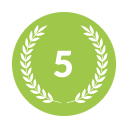You are using an out of date browser. It may not display this or other websites correctly.
You should upgrade or use an alternative browser.
You should upgrade or use an alternative browser.
HoldemManager
Official HM Representative
Silver Level
Hi guys!
do you know how to import popups from HM2 to HM3?
You have to import the popups with a HM2 HUD profile. You can import directly to HM3 from HM2 using the HM3 - HUD - 'Import HM2 HUDs...' or export the HUD from the HM2 - HUD Settings - HUD Designer then import that to HM3 via the HM3 - HUD - HUD Editor... 'Options' button then 'Import HM2 Profile'.
also do you know how to launch graphical hud? Because when I "marked" graphical hud, the hud disapeared and it doesn't work.
Cheers!
What site/games are you playing? The Graphical HUD does not support 100% of the sites/games that HM3 supports. The Graphical HUD should display after the next hand gets imported assuming you are playing a site/game that the Graphical HUD supports.
If you continue to have problems: Please see our HUD Troubleshooting FAQ and reproduce the issue then send the requested logs, screenshots, and hand history files in a support ticket as instructed at the bottom of that FAQ with a link to this forum thread and your forum username.
Fozzy71
Customer Support
C
chakalaka
Enthusiast
Silver Level
You have to import the popups with a HM2 HUD profile. You can import directly to HM3 from HM2 using the HM3 - HUD - 'Import HM2 HUDs...' or export the HUD from the HM2 - HUD Settings - HUD Designer then import that to HM3 via the HM3 - HUD - HUD Editor... 'Options' button then 'Import HM2 Profile'.
I did it twice and only my HUD from HM2 was imported to HM3. Popups I have to create by mysefl again...
What site/games are you playing? The Graphical HUD does not support 100% of the sites/games that HM3 supports. The Graphical HUD should display after the next hand gets imported assuming you are playing a site/game that the Graphical HUD supports.
I play on pokerstars. Standard hud works fine.
HoldemManager
Official HM Representative
Silver Level
...
I play on pokerstars. Standard hud works fine.
Close HM3, exit the server icon from the Windows System Tray and close your poker client(s) then view your C:\Users\{UserName}\AppData\Roaming\Max Value Software\Holdem Manager\3.0\Config\ with Windows File Explorer and Delete the GraphicalHud.config and GraphicalHudNew.config files. If you can't see it, turn off the windows option that is hiding that directory.
If you continue to have problems you have to send us the screenshots, logs and hands from a session as instructed at the end of that FAQ I linked above.
Please 'Contact Support' with a link to this thread and your forum username.
Please reproduce the problem and:
a) Attach a screenshot of the table/desktop before and after the problems
- Try to include the Live Play tab, Tools - Import details - Live Play and Errors, your poker client lobby and a browser page of this site - https://time.is/ - visible in the screen shot.
- Close HM3 and the Holdem Manager Server icon in the system tray.
- If it is not running or fully launched please open your Windows Task Manager and right-click - End Task on 'Holdem Manager 3', 'HM3 HUD' and 'HoldemManager.Server' if you see them.
- Attach a copy of the original Hand history for the table with the issue*
b) Click Start (Windows Icon) - Holdem Manager 3 - 'Copy HM3 Log Files to Desktop' as shown in this video - https://www.dropbox.com/s/diahy56xhry04wm/how to collect and zip hm3 logs 2.mp4?dl=0
c) Then zip and attach** all (Ctrl+A - Right-Click - Send to - Compressed (zipped) folder) files in that folder to this same support ticket with a detailed description of what you were doing and what problems you are having. Here is a direct link to your My Tickets page.
* All original hands that are auto-imported get moved to an archive for performance reasons. Your \HM3Archive is in C:\HM3Archive by default, but you may have put it anywhere. The archive should be organized by \Network\Month\DayOfMonth (example: C:\HM3Archive\SiteName\HM3Archive\2016\07\31). It is configured in the Tools - Settings - Import menu.
**If the attachment is larger than 10MB please upload them to a file hosting site like Dropbox, then in Windows File Explorer right-click (DropBox Icon) 'Share' > 'Create Link' > Copy Link' and right-click > 'Paste' the download link directly into the support ticket email. If you have any problems with Dropbox try using WeTransfer or FileDropper or Google Drive and copy/paste the download link to us.
Fozzy71
Customer Support