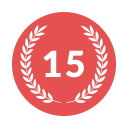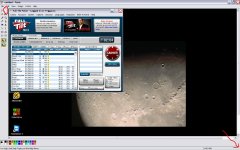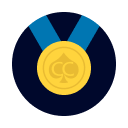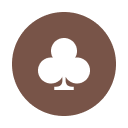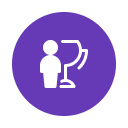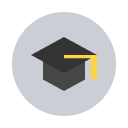LOL @ the above,

for those that get confused easy here are some very easy steps to follow for the easy to use program called MS Paint.
1. Press print screen on your Keyboard or if you have a window within a window press Alt and print screen together to capture the active screen.
2. Open MS Paint.
3. Press Ctrl and v simultaneously, or right mouse click and then paste.
4. Press Alt then f then a to open the save as box, or click File then Save as.
5. Select Jpeg from the drop down menu at "save as type" and name your file, and select save and choose where to save the file.
6. When ready to post make sure you go advanced or click post reply which automatically takes you to the advanced area and then follow steps 7, 8 and 9.
7) when your ready to add your picture to your post, scroll down towards the bottom of the screen where it says "Attach Files" and left click the "Manage Attachments" button. Another box will appear.
8) In this box, left click "browse". Another box box will appear, find your picture and double click it and the box will disappear and now there will be a location listed to the left of the browse button.
9) Left click upload and your picture will upload as part of your post when you save your post.
*****If you get alot of white around your screen shot, at the botom right corner of the white area there is a very small dot, point to the dot and when your pointer changes to a double ended arrow drag it to remove the excess white area from your screeny.*****
Good luck and I hope this makes things a little easier for you.